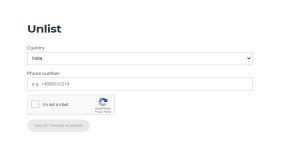Record phone calls
People record calls for various reasons. And if you have a separate app installed to do this, it’s time to delete it and use that extra space on your device for something else. This is because Truecaller can record calls too. Just three on the three-lined icon (hamburger icon) on the top left of your app and select ‘Call Recordings’. Then press ‘Start’ and call recording will be enabled on your app.
Check who is calling without using internet
Yes, it’s possible to check who is calling you on Truecaller even without internet connection. However, there is only one requirement for this – the person should have called you at least once before while you had Truecaller installed on your device. Once the app identifies a particular number one time, it can recognise it the next time even if your mobile data is off.
Make video calls to your contacts
While video calling is hugely popular on apps like WhatsApp and Skype, you can also make video calls via Truecaller. However, it is worth noticing that while you press the video call button on the Truecaller app, the call will actually be made via Google Duo. So, you and the person you are calling should have Google Duo installed too. In order to make a video call on WhatsApp, press on your contact then select Video Call from the options that will appear.
Checking when your contacts were ‘online’ last
Some people may find it too intrusive, but you can check people’s last seen on Truecaller as well as see if they are online right now. Open your Truecaller app tap on the contact’s name to open the contact card. Below the name and the tag of your contact, you will be able to see if they are online, or when they were last online or whether they are currently on a call.
Stop anyone from checking if you are ‘online’
Not everyone appreciates people checking their last seen or see if they are on a call via Truecaller. If you can relate to that, then you needn’t uninstall Truecaller to keep your privacy in check. This can be disabled by going to – Settings>Privacy>Availability. However, on disabling this, you would not be able to see other people’s ‘last seen’ or check whether they are on a call too.
Unlist your number from Truecaller
If you think Truecaller invades your privacy, then you can unlist your number from the app’s database. However, you will not be able to install the app using that particular number too. In order to unlist your number from Truecaller, https://www.truecaller.com/unlisting. Type in your number along with the country code and select ‘Unlist Phone Number’.
Send or receive money
The app has tied up with over 80 banks like HDFC and ICICI for its feature Truecaller Pay. Using this feature, users can create their Virtual Payment Address and then send or receive money using UPI from their contacts on Truecaller.
Check your Bank balance and make payments
If you add your bank account details on Truecaller, you will be able to check your account balance, do instant money transfers and make payments via the app itself. There are options for getting recharges done and making various payments through the app.
Create a message signature
If you often end your messages by signing off, you can create a message signature on Truecaller. Just type on the bottom left icon on your app, and then press on the three-dots icon on the top right. Select ‘Settings’ and then tap on Message signature. Type your message signature and then press ‘Save’.
Back up data on Google Drive
You can save all your Truecaller data on Google Drive. For doing this, select the three-lined icon on the top right and then enable ‘Backup’. This way, you will be able to have the same data in case you uninstall and reinstall the app. For the latest gadget and tech news, and gadget reviews, follow us on Twitter, Facebook and Instagram. For newest tech & gadget videos subscribe to our YouTube Channel. [td_smart_list_end]