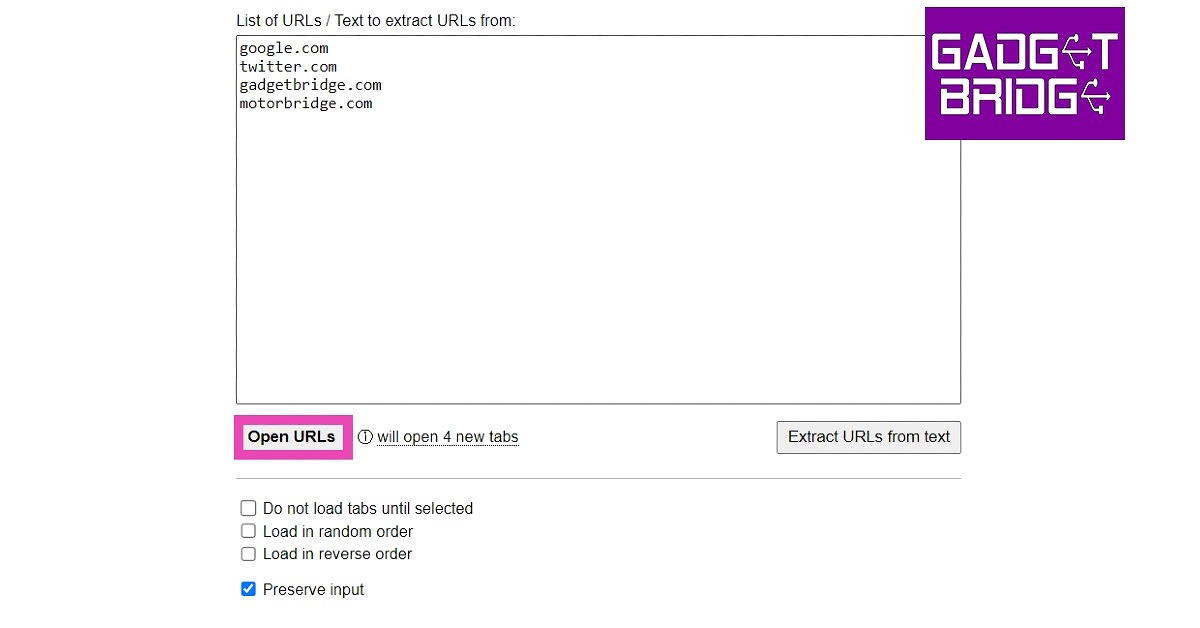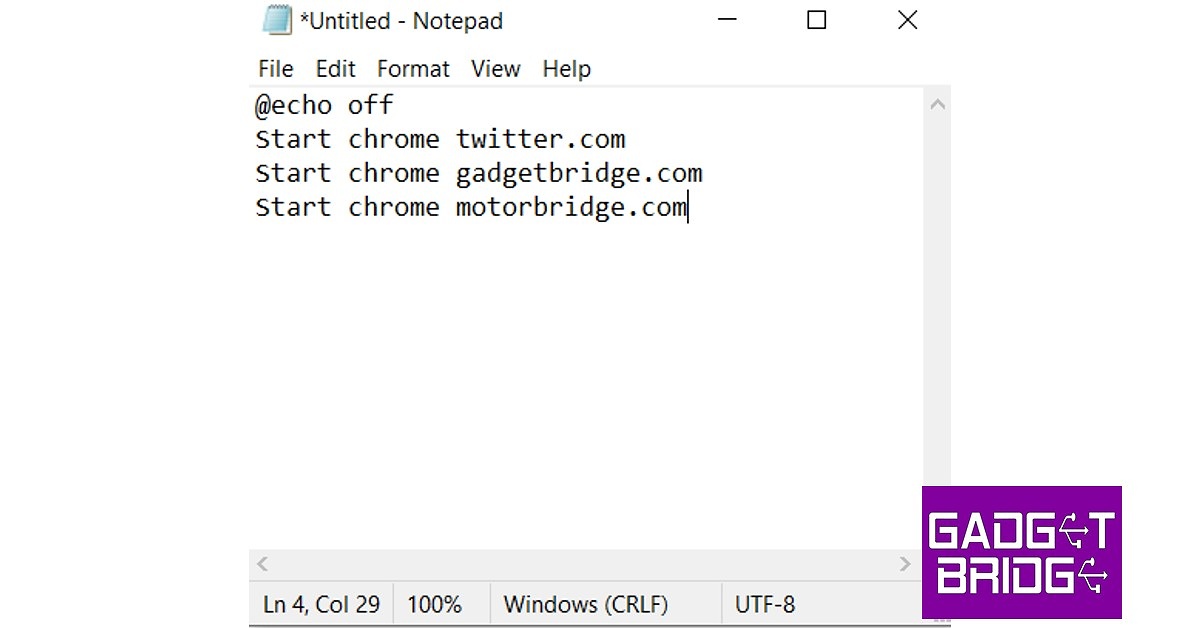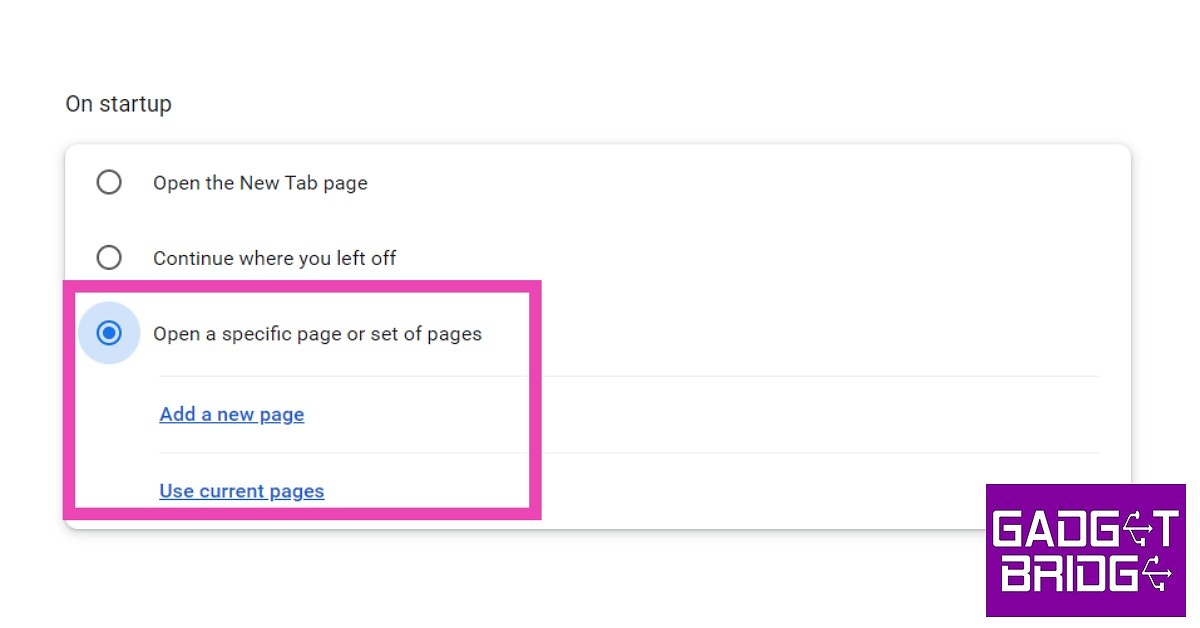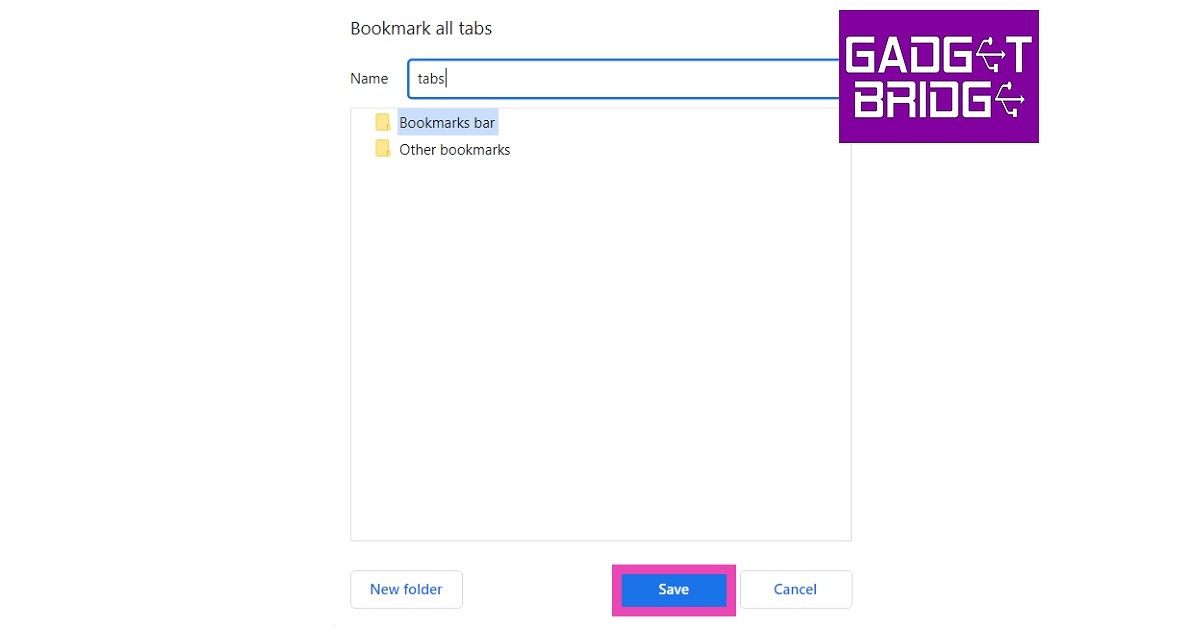Read Also: Uttarakhand now has access to Jio True 5G Services
Use a Chrome Extension
Step 1: Search for ‘Open Multiple URLs’ extension in the Chrome Web Store and add it to the web browser. Step 2: Paste the list of websites you want to be opened with a single click. Make sure the websites are separated by linebreaks. Step 3: Click on the checkbox for ‘Preserve Input’ if it is unticked. This will avoid the trouble of typing the same sites every time you use the extension.
Step 4: Click on ‘Open URLs’.
Use Notepad to open multiple websites with a single click
Using too many extensions can often slow down Chrome. If you’re not interested in any additional extensions other than the essential ones, there’s a neat little Notepad trick that will help you open multiple Chrome tabs with just one click. Here’s how. Step 1: Launch Notepad. Step 2: Type the following command in the text window. @echo off Start chrome website 1 Start chrome website 2 Start chrome website 3 Enter the website URLs wherever the placeholders are. You can add as many websites as you want.
Step 3: Save the document as a BAT file on the desktop. You can do this by adding ‘.bat’ to the file name while saving it.
Step 4: Now to the easiest part. Click on the saved file on the desktop and it will open all the listed websites on Chrome.
Open Multiple Sites on Startup
Step 1: First, open all the websites you want to be opened at once on startup. Step 2: Click on the ellipses (three dots) at the top right corner of the screen and select Settings. Step 3: Select ‘On Startup’ from the left menu.
Step 4: Select ‘Open a specific page or set of pages’ and then select ‘Use current pages’. You can also manually add pages that you want to be opened at once on startup.
Use Bookmarks
Step 1: Open all the websites in different tabs. Step 2: Press Ctrl+Shift+D. Name the folder and select ‘Bookmarks Bar’.
Step 3: The folder will appear on the bookmarks bar. Right-click on it and select ‘open all’ to launch all the websites in it at once. You can also drag other websites from the bookmarks bar to this folder to add them to the list.
Read Also: Pre-orders for the Samsung Galaxy S23 Series have begun in India: Details inside
Conclusion
These are the top 4 easy ways to open multiple websites with just one click in Google Chrome. You can also use the Notepad trick for other web browsers. Instead of ‘Start chrome’ just use ‘Start’ in the command line. The websites will open in your default web browser. If you found this article helpful, let us know in the comments! For the latest gadget and tech news, and gadget reviews, follow us on Twitter, Facebook and Instagram. For newest tech & gadget videos subscribe to our YouTube Channel. You can also stay up to date using the Gadget Bridge Android App. You can find the latest car and bike news here.